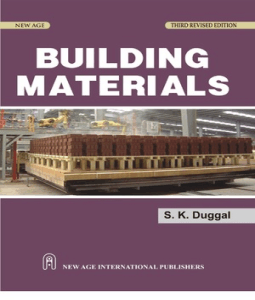Check It Out
Please visit my new blog www.droidclinic.blogspot.in
Thank You :)
Sunday 30 September 2012
Burn a CD/DVD On Windows 7 Or Vista Without Using Software
- CD/DVD burning capability has been added to Windows Operating System since the release of Windows XP. However, the steps to burn CD/DVD on Windows Vista and Windows 7 are a bit different (and somewhat simpler) comparing to Windows XP.
You can use this built-in feature to create a data CD/DVD or an audio CD. The steps below will guide you through the procedures. Although the steps below are based on Windows 7, they are very much similar to Windows Vista.
If you're using a Re-Writable CD (CD-RW) or DVD (DVD-RW, DVD+RW), make sure the disc is blank (or "formatted"). You might need to erase (or "format") it before using.
- If you have selected audio files (i.e. MP3), you will be asked to burn the disc as data or audio as shown in the following image.
- Insert a blank recordable/rewritable CD (CD-R) or DVD (DVD-R/RW, DVD+R/RW) disc into the CD burner drive.
- With a new blank disc, Windows might pop up a prompt asking you which format you want to use (as shown on the image below).
As explained on the popup, the option "Like a USB Flash Drive" is more convenient if you want to use the disc as an external storage, which you can add or delete (rewritable disc) files on the fly; however, once the disc is formatted with this option, it can only be read on computers with Windows XP or later. On the other hand, the option "With a CD/DVD Player" is the traditional format of CD/DVD disc and is compatible with a wider range of Windows versions as well as other devices, but requires to burn the disc (or erase the entire disc) all at once.
- To keep it simple, we will follow the steps to create traditional CD/DVD, so select "With a CD/DVD Player". Don't forget to change the "Disc title" to something descriptive for your disc, then click "Next".
- Navigate to the folders or files which you want to burn to the disc, then select (highlight) the folders/files and click "Burn" (located above the file browsing panels)

- A new window is now created similar to the following image, showing the selected files and folders added to the queue to burn to disc. Click "Burn to disc".

- On the next popup "Burn to Disc", verify the disc title and select the maximum burning speed, then click "Next".

- The burning wizard will start writing data to the disc and will close and eject the CD/DVD when finish.

Wednesday 19 September 2012
Play NES Games Like Mario, Contra etc In Your Java Mobile
In this modern era of cell phones to feature java phones is not a luxury, certainly many people who can enjoy having a mobile java phones
So for you fans of Nintendo and want to play NES games but have not had any direct console Download Nescube, the emulator for the Nintendo classic that is packaged in a JAR format, so you can install and use to run NES games you want to play
But here I discuss is Nescube 2.3, because I think 2.3 is pretty good Nescube performance, and recently also some talk about Nescube 3.0, so we'll wait, hopefully more sophisticated than previous performance
please download
Recover Deleted Files From Your PC Or Flash Drive
Sometimes we delete the files permanently, and realize that deleting them is like a Blunder...
For all those folks,
Here is the solution
Software called "Kissass Undelete" , can bring those files from the hard disk or your flash drive.
Conditions : Only if the data on that drive is not re-occupied(or written). that means the space which was available after the deletion is not been occupied after the deletion.
Click Here to download the .
1)
To start searching for the files,
Select the drive from the Left panel of the Windows and Click the scan button.
the Scan might take upto 10 secs.
2)
When the files search has been completed, it will show you the results with the name, typ, size and the last modified date of the searched file.
3) Now you can select the file to be recover. This is an Open source application and available for All Windows OS(Windows XP/Vista/ 7)...
Use Nokia Mobile To Connect Internet To PC
Things Required to Connect to Internet through a Nokia Mobile
1. A Nokia Multimedia Mobile Phone :- with EDGE, GPRS and/or 3G/4G/UMTS Connectivity and Inbuilt Modem support
2. An USB Datacable :- To Connect your Nokia Mobile and Computer or even using bluetooth or infrared connection..
3. Nokia PC Suite Software or OVI Suite :- Download PC Suite for free from This Softpedia Link ..
1. A Nokia Multimedia Mobile Phone :- with EDGE, GPRS and/or 3G/4G/UMTS Connectivity and Inbuilt Modem support
2. An USB Datacable :- To Connect your Nokia Mobile and Computer or even using bluetooth or infrared connection..
3. Nokia PC Suite Software or OVI Suite :- Download PC Suite for free from This Softpedia Link ..
Nokia PC Suite or OVI Suite ?
Depending on mobile you can use either PC Suite or OVI Suite, to check whether your Mobile Supports Nokia PC Suite or OVI Suite Connect your mobile to PC through Datacable or bluetooth, now a Menu will Appear which also has Option Nokia PC Suite Mode or OVI Connect or similar to them.
If it says Nokia PC Suite than use PC Suite
or If it says OVI Connect than use OVI Suite
Depending on mobile you can use either PC Suite or OVI Suite, to check whether your Mobile Supports Nokia PC Suite or OVI Suite Connect your mobile to PC through Datacable or bluetooth, now a Menu will Appear which also has Option Nokia PC Suite Mode or OVI Connect or similar to them.
If it says Nokia PC Suite than use PC Suite
or If it says OVI Connect than use OVI Suite
Installation and Setup
1. Download and Install Nokia PC Suite or OVI Suite
2. Connect your mobile to PC through Datacable and select Nokia PC Suite Mode or OVI Connect or similar to them in your Mobile when asked.
3. Wait for while until all drivers are Installed
4. Now Open PC Suite or OVI Suite
5. Click on Connect to the internet Icon(Looks like Green Color Globe)
6. Select your Country than Operator and Click on connect
That’s it!! Your Computer has been now connected to internet . Watch video for detailed info..
1. Download and Install Nokia PC Suite or OVI Suite
2. Connect your mobile to PC through Datacable and select Nokia PC Suite Mode or OVI Connect or similar to them in your Mobile when asked.
3. Wait for while until all drivers are Installed
4. Now Open PC Suite or OVI Suite
5. Click on Connect to the internet Icon(Looks like Green Color Globe)
6. Select your Country than Operator and Click on connect
That’s it!! Your Computer has been now connected to internet . Watch video for detailed info..
Note: you should have internet plan activated...
Tuesday 18 September 2012
Top Five Games For SYMBIAN OS
Below are the list of top symbian games, must try by all symbian users...
* 7 Days Salvation DOWNLOAD
* Lament Island DOWNLOAD
* Pendimonium
* Dalton Run
*NFS Undercover 3D
Note: You can find all this game easily by searching in google.. First three games are nearly 25MB in size and are really best....
* 7 Days Salvation DOWNLOAD
* Lament Island DOWNLOAD
* Pendimonium
* Dalton Run
*NFS Undercover 3D
Note: You can find all this game easily by searching in google.. First three games are nearly 25MB in size and are really best....
Airtel free GPRS
Download any handler applications by searching it in google...
Next when you open the application you will find server type,select REAL HOST..
below you will find proxy server, simply type this 203.200.118.92
Thats it.... :):)
TO DOWNLOAD OPERA HANDLER FOR ANDROID CLICK HERE.
Note: While using this real host trick , in proxy server you can use any server which is free in your state.. try only at zero balance....
Next when you open the application you will find server type,select REAL HOST..
below you will find proxy server, simply type this 203.200.118.92
Thats it.... :):)
TO DOWNLOAD OPERA HANDLER FOR ANDROID CLICK HERE.
Note: While using this real host trick , in proxy server you can use any server which is free in your state.. try only at zero balance....
Subscribe to:
Posts (Atom)